Being a Mac user, you might have encountered a malicious intruder named SharedKey. This adware doesn’t only disrupt your browsing experience but also exposes your privacy and security to potential threats. In this comprehensive guide, we’ll explore every nook and cranny of SharedKey and demonstrate how to remove SharedKey from your Mac effectively.
SharedKey is a troublesome adware that primarily targets Mac users. This malicious entity possesses both adware and browser hijacking capabilities.
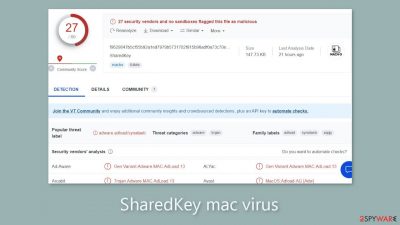
Once your Mac becomes infected, you’ll start noticing an avalanche of irritating commercial content such as pop-ups, banners, and unsolicited redirects. Moreover, SharedKey manipulates critical browser settings like your homepage, new tab address, and search engine.
SharedKey is notorious for its intrusive behavior. It curtails your browsing freedom by forcing you to use specific channels. Moreover, the pop-up ads generated by this adware are often linked to dubious advertising networks.
These ads can redirect you to unsafe websites, opening a Pandora’s box of risks. Interacting with these ads often lands you on scam pages designed to deceive you into revealing personal information, downloading unwanted programs, or even installing malware.
The Adload Connection
SharedKey belongs to the Adload malware family, specifically designed to target Mac machines. This adware family is more aggressive and deceptive than those targeting Windows systems, often evading detection by Apple’s inbuilt security system, XProtect.
Other variants of Adload malware like CommonHandler, LauncherLocator, and VirtualDetail share an uncanny resemblance with SharedKey. They all have an icon depicting a magnifying glass over a green, teal, or grey background.
The Distribution Tactics
Mac viruses like SharedKey are often spread through torrent websites, peer-to-peer file-sharing platforms, and unauthorized websites. These platforms are unregulated, and users often unwittingly download “cracked” software infested with viruses.
Prevention is always better than cure. Therefore, always download software from official web stores and developer websites to avoid inviting unwanted guests like SharedKey.
SharedKey leaves a series of telltale signs in its wake. If your homepage and new tab addresses have changed without your knowledge, or you’re suddenly redirected to a bogus search engine or shady websites, you’ve likely been targeted.
Other symptoms include a slowdown in your Mac’s performance and an increase in pop-up ads promoting scams. If you’ve noticed any of these signs, it’s time to take action to remove SharedKey.
Recommended Anti-malware tools:
The easiest and most modern way of removing hijackers, pop-ups, Trojans, ransomware, or other viruses is to use automatic removal tools. See our Anti-malware tools below for further instructions.
Try SpyHunter for Mac
SpyHunter fully removes all instances of newest viruses from Mac/MacBook and Safari. Besides, it can help to optimize MacOS and free up disk space. Compatible with all versions of MacOS. The free version of SpyHunter for Mac allows you, subject to a 48-hour waiting period, one remediation and removal for results found. The full version of SpyHunter costs $42 (you get 6 months of subscription). By clicking the button, you agree to EULA and Privacy Policy. Downloading will start automatically.

Removing SharedKey from your Mac manually can be a daunting task due to its persistence techniques. However, we’ll guide you through the process step by step.
Step 1: Terminate Suspicious Processes
First and foremost, you need to stop any suspicious processes related to SharedKey that are running in the background. To do this:
- Open the Applications folder
- Select Utilities
- Double-click Activity Monitor
- Hunt for suspicious processes related to the adware and use the Force Quit command to shut them down
Next, you need to find the SharedKey application in your Applications folder and move it to Trash.
If you’re having difficulty shutting down related processes or can’t move the app to Trash, you might need to remove malicious profiles and login items:
- Go to Preferences and select Accounts
- Click Login items and delete everything suspicious
- Next, select System Preferences > Users & Groups
- Find Profiles and remove unwanted profiles from the list
Step 3: Locate and Delete .plist Files
You’re likely to find more .plist files lurking in your system. These files contain crucial program properties and configuration settings. To locate and delete these files:
- Select Go > Go to Folder
- Enter /Library/Application Support and click Go or press Enter
- In the Application Support folder, search for any suspicious entries and delete them
- Now enter /Library/LaunchAgents and /Library/LaunchDaemons folders in the same way and terminate all the related .plist files
SharedKey also installs a browser extension that performs various unwanted actions, including collecting sensitive data and transmitting it to tracking servers. Therefore, it’s crucial to remove this extension as soon as possible after deleting the malicious files from your system.
Step 5: Use Professional Security Tools
We recommend using professional anti-malware tools like SpyHunter 5, Combo Cleaner, or Malwarebytes to ensure complete removal of SharedKey. These tools are designed to detect and eliminate unwanted programs.
Step 6: Regular System Scan
To keep your Mac free from future attacks, perform regular system scans with security software. Regular scans ensure that your system remains clean and free from any hidden threats.
After successfully removing SharedKey from your Mac, you’ll notice an improvement in your browsing experience with no more annoying pop-up ads or unsolicited redirects. Your browser settings will return to normal, and your Mac’s performance will improve significantly.
Remember, prevention is always better than cure. Therefore, always download software from official web stores and developer websites to avoid any future invasions. Also, keep your system updated and perform regular scans to remove SharedKey or any similar threats promptly.
In conclusion, SharedKey is a malicious intruder that disrupts your browsing experience and exposes your Mac to potential threats. The best way to deal with it is to remove SharedKey from your Mac as soon as possible. With the help of this guide, you can do it effectively and safeguard your Mac against future attacks.

